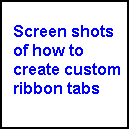|
|
Questions? E-mail us
or call us 302-584-1771, 8AM to 10PM U.S. East Coast Time 7 days a week
|
Custom Tab Creator
|
The Custom Tab Creator add-in for Microsoft Excel lets you create custom ribbon tabs just the way you want them! And, it is completely menu driven. Just make your selection from over a 1200+ Excel commands (far more than you can find in Excel). And, if you have the Spreadsheet Assistant or any of our other add-ins, you can add buttons to run your favorite commands found in these products.
If you purchase the Spreadsheet Assistant ($29.95), you get the Custom Tab Creator for free!
| Rolf Mundinger wrote: Now after having worked quite some time with your Custom Tab Creator (having setup quite a number of buttons/actions/dropdowns etc.) this tool is really great, helpful and easy to handle !! Just wanted to let you know. Thanks and have a nice day |
If you have written macros, then you can add custom macro buttons, using any image you want, even one you have created. The Custom Tab Creator provides access to thousands of images available for your use, not just the few available manually. And we added an option to add buttons or dropdown menu items to open your favorite files and folders and even web pages.
The following is an example of a custom ribbon tab we created. It contains the buttons we frequently use so that we seldom have to change to another ribbon tab:

The Charts button on the above custom ribbon tab is actually a dropdown menu of our favorite charting buttons!
When you explore the commands available to customize the ribbon tabs, you will find that there are hundreds more Excel commands available through the Custom Tab Creator than one can find manually.
We have created custom ribbon tab dropdown menus with all of the conditional select buttons on one dropdown, all the pivot table ones on another dropdown, and all of the print related buttons on another dropdown. We then added these dropdown menus to the quick access toolbar for really quick access.
Another feature of the Custom Tab Creator allows one to hide any custom ribbon tab or any of the ribbon tabs used by our add-ins. For example, if one has the Productivity Suite but one does not use the charting or speciality products, one can hide the Charts and Specialty ribbon tabs. Or, one can built a custom ribbon tab, put on the add-ins one uses and hide all the other ribbon tabs. And, if you have Excel 2010 or higher, it provides the steps to do in order to hide the built-in ribbon tabs.
If you use multiple PCs (portable, work desktop, and/or a home PC) or want to share a custom ribbon tab you have created, you can export the ribbon tab settings to an Excel workbook, and then import it on another PC (which has the Custom Tab Creator).
|
Order online from our secure service. |
US $19.95 |
Customers who viewed the Custom Tab Creator also viewed:
- Productivity Suite - Contains all of our add-ins including the Custom Tab Creator. Save $$
- Spreadsheet Assistant - Add over 200 time saving features to Excel
- Time Saving Collection - All of our time saving add-ins, including the Custom Tab Creator
| Copyright 2025 Add-ins.com LLC, all rights reserved. Spreadsheet Assistant is a registered trademark of Add-ins.com LLC. |