 |
|
Questions? E-mail us
or call us 302-584-1771, 8AM to 10PM U.S. East Coast Time 7 days a week
|
Searching Across Worksheets
If you need to find something on an Excel worksheet, the fast way to do so is to press CTL-F to display the find dialog.
The default option is to search only the active worksheet. If you need to search your entire workbook, then you can click on the options button and change the within option from "worksheet" to "workbook":
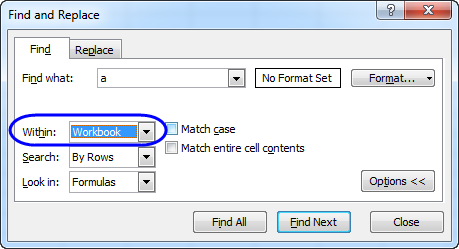
Now as you click the Find Next button, you will search through the entire workbook. If you want to go back to searching just a worksheet, you will need to change this option back to "sheet"
Sometimes, you may want to search across just a few sheets in your workbook and exclude other sheets. To do this:
- Go to the first worksheet
- Now, hold down the CTL key and click on the sheet tabs of the sheets you want to search. Or hold down the SHIFT key and click on the last sheet of a range of sheets.
- After selecting the sheets to be searched, press CTL-F, change the within option to Workbook and do your search.
- If you forget and don't change the option, Excel will tell you it can not find what you are after!
- BIG CAUTION: Selecting multiple sheets means that any change you make while multiple sheets are selected are done to all the selected sheets! So, before doing any editing un-select the sheets. Do this by right clicking on the the sheet you are on and selecting "Ungroup Sheets". Or click on an unselected sheet in the workbook.
| Copyright 2025 Add-ins.com LLC, all rights reserved. Spreadsheet Assistant is a registered trademark of Add-ins.com LLC. |